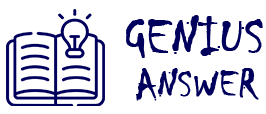Seeing your printer marked as “offline” when you’re ready to print can be irritating. This status means your computer can’t communicate with the printer. Here’s a detailed guide to help you bring your printer back online on both Windows and Mac systems.
Step 1: Check Basic Connections
First, ensure your printer is powered on and properly connected. If it’s a wired printer, verify that all cables are securely plugged in. For wireless printers, confirm it’s connected to the same Wi-Fi network as your computer.
Step 2: Set Printer as Default (Windows)
Go to Settings > Devices > Printers & scanners. Click on your printer and select “Manage,” then click “Set as default.” Sometimes, print jobs are sent to a different printer, causing confusion.
Step 3: Clear the Print Queue
A stuck job can keep your printer in offline mode. Open the print queue and cancel all pending documents. Restart your printer afterward.
Step 4: Restart the Print Spooler Service (Windows)
Type “services.msc” in the Windows search bar, find “Print Spooler,” and restart it. This can resolve communication issues between the printer and computer.
Step 5: Reset Printing System (Mac)
On macOS, go to System Preferences > Printers & Scanners. Right-click in the printers list and select “Reset printing system.” Re-add your printer and try printing again.
Step 6: Update Drivers and Firmware
Make sure your printer drivers and firmware are up to date. Visit the manufacturer’s website for the latest software. Keeping drivers current prevents many connection and compatibility problems.
With these steps, your printer should return online and function properly. Regular checks and timely software updates ensure smooth printing operations.