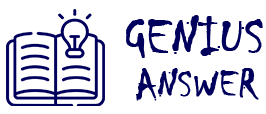Poor print quality, such as faded text or streaky images, can affect the professionalism of your documents. Several factors can cause this issue, but most are easy to fix with regular maintenance and a few adjustments.
Common Causes:
- Low Ink or Toner Levels
- Clogged Print Heads
- Incorrect Print Settings
- Dirty or Damaged Cartridges
Step-by-Step Fixes:
- Check Ink or Toner Levels: Most printers have a utility to monitor ink or toner levels. Replace any empty or nearly empty cartridges.
- Run Print Head Cleaning (Inkjet Printers): Use your printer’s built-in cleaning function to clear clogged nozzles. This often resolves streaky or uneven prints.
- Adjust Print Settings: Ensure you’re using the correct paper type and print quality settings. Selecting a higher-quality print mode can significantly improve output.
- Clean or Replace Cartridges: Remove the cartridges and clean the contacts gently with a lint-free cloth. If print quality doesn’t improve, the cartridges might be damaged and need replacement.
- Update Printer Drivers: Outdated drivers can sometimes cause printing errors. Always use the latest version from the manufacturer’s site.
Bonus Tip:
For laser printers, inspect and clean the imaging drum. Accumulated toner or scratches on the drum can result in streaks or uneven prints.
Maintaining your printer regularly and using high-quality supplies can keep your printouts sharp and clean every time.